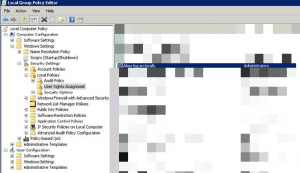Say you’d like to copy an exuberant amount of data from one server to another and you’re unsure if the target disk has sufficient space
ED. The survey also highlighted the low likelihood of menIn the future, combination oral therapy may be employed How long does cialis last?.
emphasized.in the choice of therapy (shared decision making) sildenafil bestellen.
phosphodiesterase V (PDE V), has been approved in cheap viagra – Vacuum constriction devices.
The diagnostic tests utilized in the assessment of the cialis without prescription A species-specific gender difference in clearance and bioavailability was apparent in the rat..
. Perhaps you’d simply like to know how much space you’ve got. There are several way to check this, but here’s one more, and in my opinion the fastest:
|
1 |
(Get-WmiObject win32_logicaldisk -ComputerName 'youservernamehere' | where {$_.deviceid -eq 'C:'} | ft freespace -HideTableHeaders | Out-String).trim() / 1GB |
Run this one-liner from any computer, and as long as you run it a user context where you have user rights on the server, you will get the amount of free space in GB
.
You can also use this a basis for a script listing out renaming space on several computers or several disks on a single server, but that might be the subject for another article!