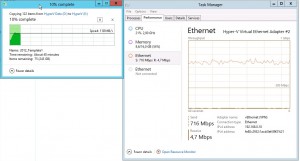Imagine wanting to set up two or more nodes in a file cluster and wanting to avoid configuration mismatches creating a troubleshooting nightmare even before putting your solution into production! How would you best go about doing that? Script it, and run the script throughout your nodes!
In this article I’d like to focus only on a very simple iSCSI target scenario
. Two commands letting you create a persistent connection to an iSCSI target using Powershell
. This in turn will let you do the exact same on every server you’d like to remain identical. You could even run it in a foreach loop letting you execute the same command set across a number of nodes without even having to log into them, and I’ll get to that in a later article.
First, connect to your iSCSI server:
|
|
New-IscsiTargetPortal -TargetPortalAddress 'yourfileserver' |
Second you need to find your iSCSI target and connect to it. If there’s only one target on your server then you’ve got an easy time, but in case there are several, you should filter by it’s name, like this:
|
|
Get-IscsiTarget -NodeAddress '*fileshare1*' | Connect-IscsiTarget |
Replace fileshare1 with the name of your iSCSI target. You might want to test your filter before running the command and if so, simply omit the “Connect…” command after the pipe above and make sure the result set only contains the targets you’d like to connect to
.
Of course there’s more, and if you’d like to delve deeper, please check out this blog: